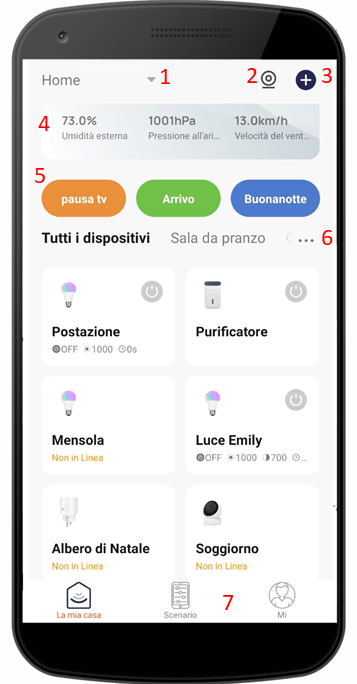To start register your account
Create your new HeySmart account by following the steps below

Your HeySmart account is bound to your email address. If you lose or break your smartphone, simply download the app and log in again with your credentials. The devices you pair with the app remain bound to your HeySmart account and cloud server so you won't have to worry about reconfiguring them again!
Main Interface "My Home"
Once you have registered your account you will see the main interface "My House" (pictures on the left).
Since you have just registered the account, the screen will be empty and without devices. This screen will open automatically when you open the app. While browsing the application, if you want to return to this scree simply press on "La mia casa" bottom left.

Device icons
After you have configured one or more devices with the App, the "La mia casa" screen will show the icon and the name you have assigned to the device.
In addition, depending on the type of device it will be possible to see the power status and "offline" status indicating that the device is turned off or without Wi-Fi internet connection.
Quick Functions
Now we will see the quick features on the main interface "My Home"

1. By pressing this indicator you can change «homes».
With a single account you can create multiple «homes»; in this way you can have your devices in separate virtual environments without having to register multiple account. This is useful for example for those who have devices both in their office and at home or even in a second mountain house.
2. Button «multi-camera». Pressing this button will open a screen where you can see the live video of multiple cameras all at once.
3. Button «add»; press to configure a new device or create a new setting.
4. Banner weather: shows the meteo data of the location you have set in your home.
5. Banner settings: if you have created settings and/or automations, their quick start buttons will appear here. Press the buttons to activate the desired setting. These seetings also interface with voice assistants.
6. Room handling: you can rename and set rooms inside a house.
7. La mia casa: main interface to manage devices;
Settings: to create settings and smart automations;
MI : to access Application and Account settings;
© Copyright 2023 - Kon.El.Co S.p.A. P.IVA 11190160157
Google, Google Play, Android and Google Home are trademarks of Google LLC. Google Assistant is not available in certain languages and countries. Amazon, Alexa and all related logos are trademarks of Amazon.com, Inc. or its affiliates. Apple, the Apple logo, and the App Store are trademarks of Apple inc., registered in the U.S. and other countries and regions.